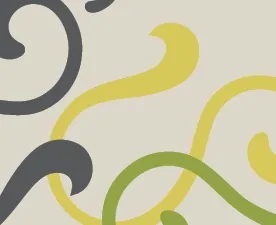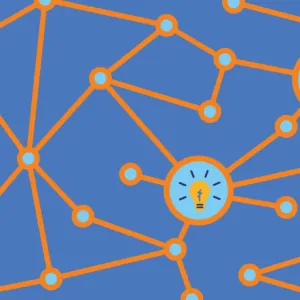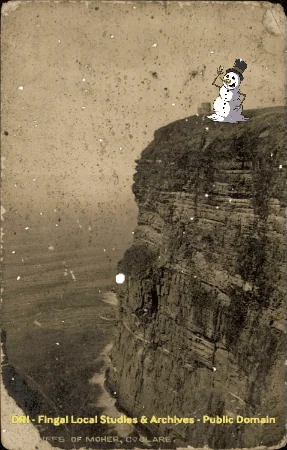
For Halloween 2024, Digital Repository of Ireland (DRI) staff members Noelia Romero, Murilo Dias, Joan Murphy and Beth Knazook created a series of animated gifs from openly licensed DRI collections using the GIPHY platform. It was part of a larger cultural effort to encourage greater visibility for heritage images on the web via a competition that ran from October 1-31 called ‘GIF IT UP.’ As we approach the holiday season, why not consider making a festive GIF of your own?
These lighthearted animations are much more than just creative bits of fun, they are also opportunities to engage with our past in new ways. They help to show us the potential of digital collections to put historical and cultural objects in dialogue with how we think and feel about the world around us now. Why does pinning a dancing snowman on an old photograph make us laugh? How might we use older depictions of life and culture to picture the holidays in 2024?
Explore the collections in the Repository and create a memorable GIF this Christmas. Share your cultural remixes on DRI’s socials at Instagram, Facebook, LinkedIn or X.
Need some guidance on how to get started? Below we share some tips on how to make your own seasonal GIFs from collections in the Repository.
How to DESIGn a Fun and Engaging GIF
Explore DRI’s collections and create a captivating GIF with a few key design principles. Whether you’re a beginner or a pro, these tips will help you craft GIFs that stand out and spark joy. Let’s dive in!
Step 1: Find and Download an Image that is Openly Licensed for Reuse
Start by navigating to the Repository website at https://repository.dri.ie and choose the Objects tab to find individual items within Collections. To refine your search results, look for the filter options on the right side of the page under Refine your search. Choose MediaType and select Image.
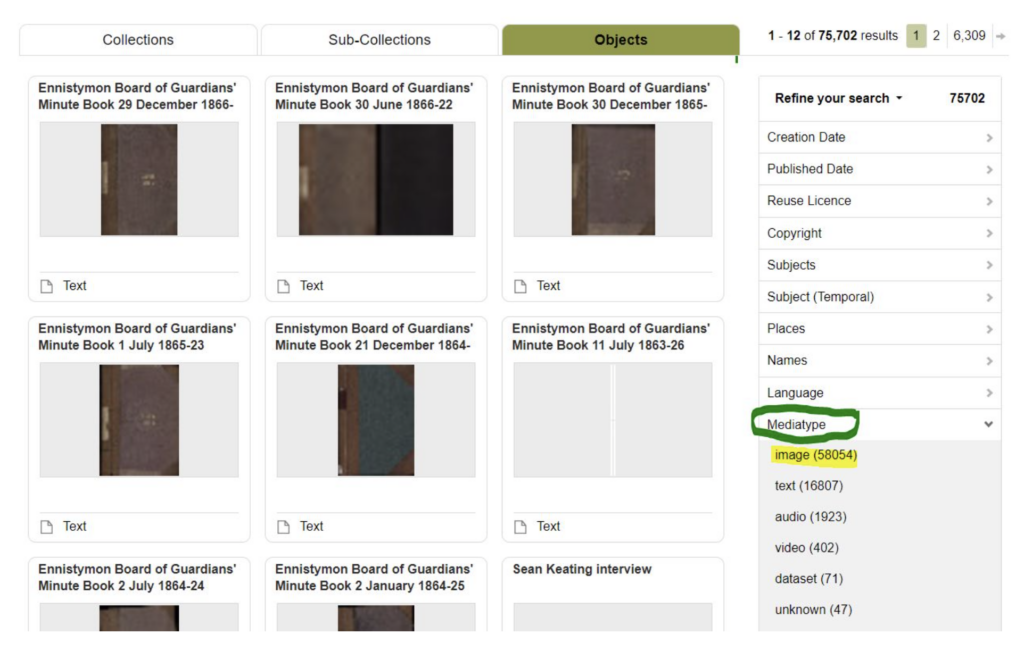
Screenshot of the Repository search page with Objects tab selected and Mediatype filter.
Next, filter for Reuse Licence to select only those images that are allowed to be edited and republished. We recommend using images with the following licences:
- Public Domain
- CC 0
- CC-BY
- CC-BY-SA
- CC-BY-NC
- CC-BY-NC-SA
It is possible that other images with different licences may be used if you ask for permission from the image creator. Learn more about Creative Commons Licenses and Rights Statements.
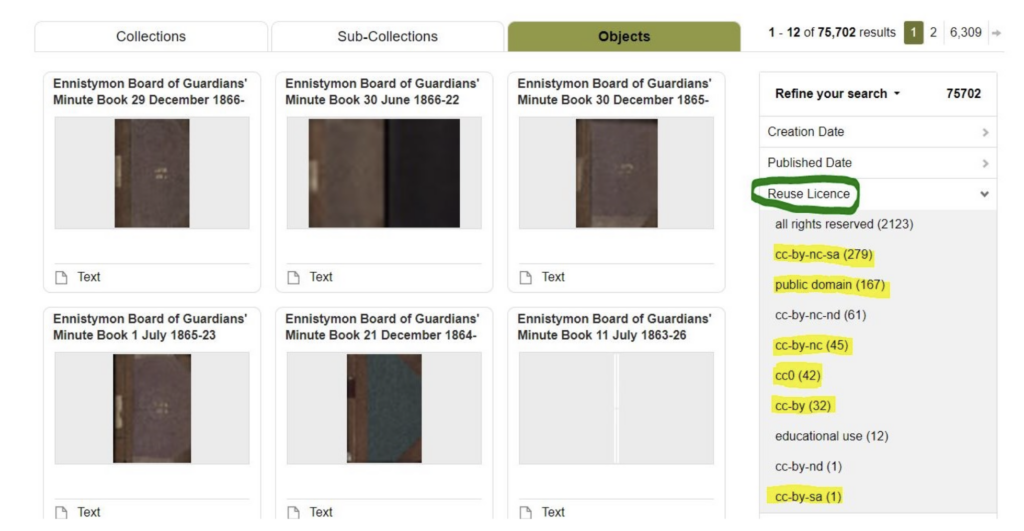
Screenshot of the Reuse Licence filter with preferred licence options.
Step 2: Choose the Right Picture
Your picture is the foundation of your GIF, it sets the tone for your creativity. Here’s how to pick a great one:
- Highlight Key Elements: The main object in the picture should be prominent and well-sized to make it the focal point.
- Look for Space: Choose an image with ample blank areas so you can easily add animated stickers without overcrowding.
Example
Take this brass aquamanile (historical drinking vessel) shaped like a horse. The open spaces around the horse make it an ideal candidate for fun enhancements.

Hunt Museum, Limerick [Depositor]. Brass Aquamanile in the shape of a horse. German. (c.1400 – c.1499). Image [Type]. Digital Repository of Ireland (2022) [Publisher]. https://doi.org/10.7486/DRI.z3173t08x.
Once you’re found an image you like, click on the image to Download asset and select “Download surrogate version of this individual asset (recommended for viewing)” or “Download the original uploaded version of this individual asset”. The first option is preferred as the second option is usually a larger image and bigger than you need to create a GIF.
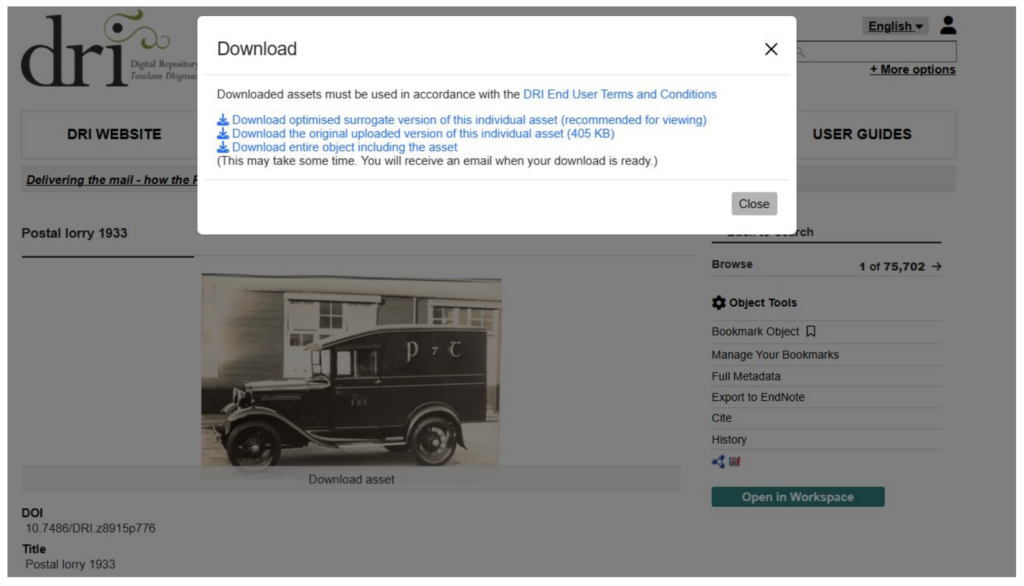
Screenshot of an Object record showing the possible download options available.
After downloading the image, you’re all set to get creative with GIPHY! Upload your still image to the platform and bring it to life with easy-to-add stickers, filters and text. There is guidance on the GIPHY website to help you get started.
Step 3: Animate Your Image
GIPHY has a wealth of animated stickers you can browse to decorate your image, which you can find in the editing menu once you’ve uploaded your still image to the platform. A good tip when adding stickers is to keep the scale realistic. Size matters! The proportions between the objects in your picture and the stickers must make sense.
- Avoid Extreme Sizes: If a sticker is too small or too big compared to the objects, it might feel disconnected or lose its visual appeal.
- Close Enough is Good Enough: You don’t need perfect accuracy, but aim for believability.
Example


Size comparison: The left side horse is huge compared to the Santa, while the right side Santa is resized to fit more naturally with the horse.
Where you place your stickers can make or break your GIF’s fun factor. Here are some winning strategies:
- Eyes: Add a pair of quirky glasses, rolling crazy eyes, or even an eye patch for instant personality.
- Head: Experiment with new hairstyles, hats, helmets, or caps—or go bold by swapping the head entirely!
Step 4: Publish Your GIF with Attribution
In most cases, the Reuse Licence applied to your image will require that you credit the image creator. You can do this by adding text to your image as a final step. In GIPHY, select the caption editor and type the Depositor name into the editor (see screenshots below).
If you have room, we recommend also adding the label ‘DRI’ and the type of licence that the image was shared under. When you create images from other creator’s works, this ensures that licence is passed on to others. Finally, you can also provide a link back to the original source in the Repository by copying and pasting the DOI found in the DRI image record.

Brass aquamanile in the shape of a horse with animated Christmas stickers, including a Christmas tree, elf, grinch and Santa.
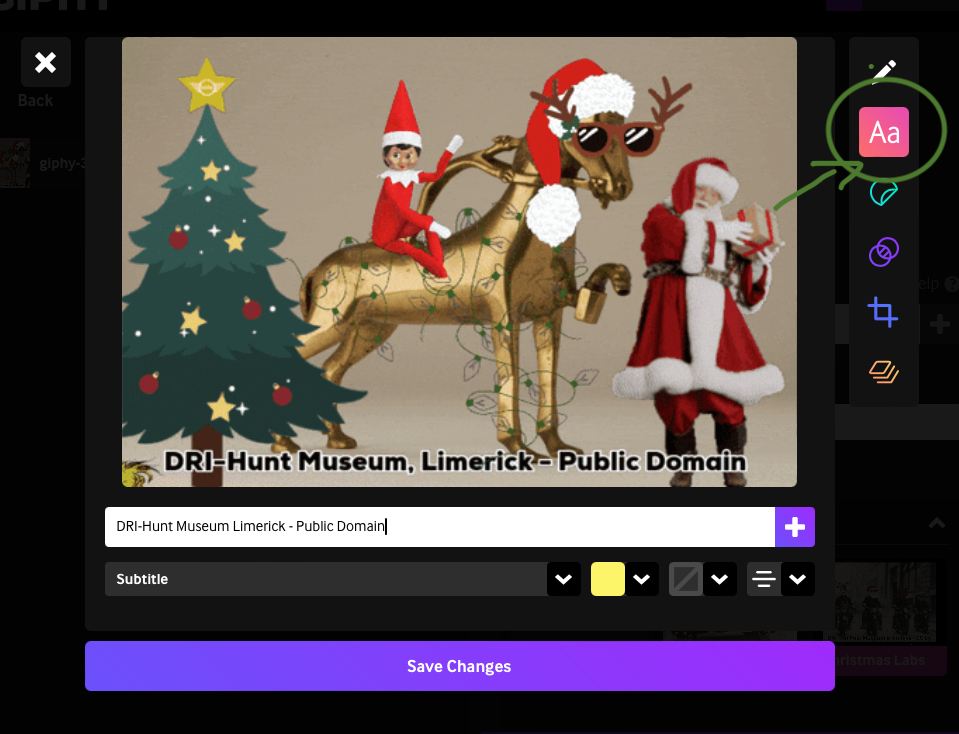
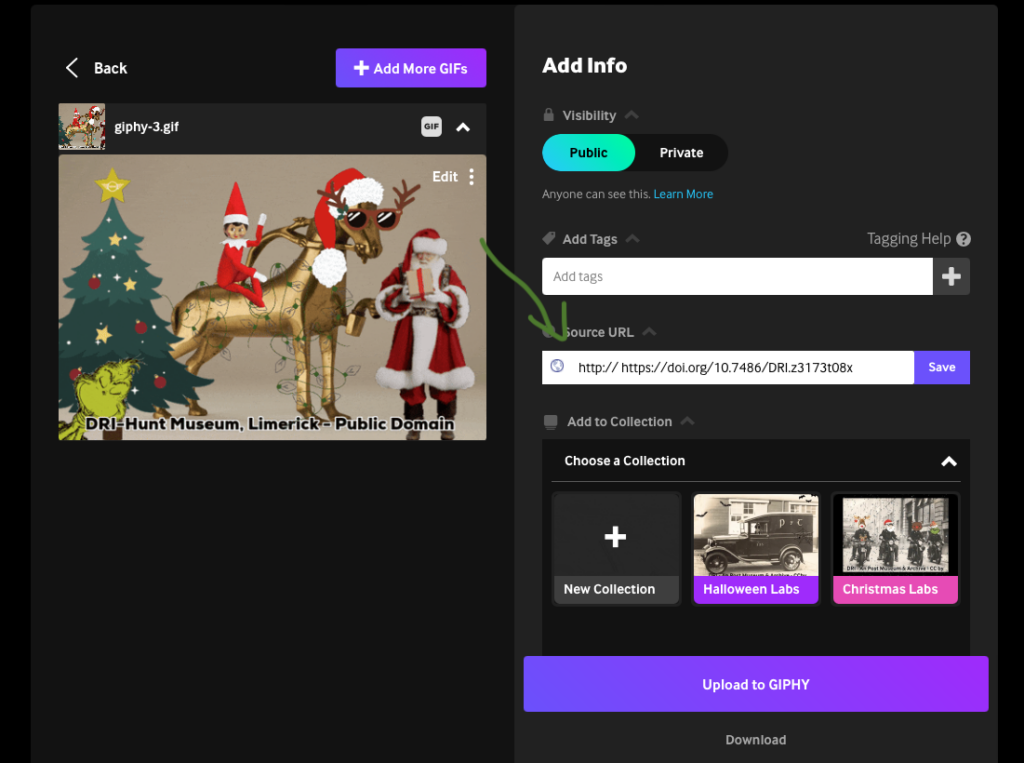
Screenshots from GIPHY showing how to provide attribution and credit for source images.
Remember: The best designs come from enjoying the process. Happy GIF-making!